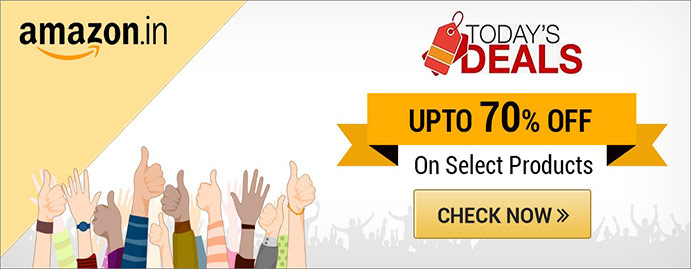The activity you keep helps Google make services more useful for you, like helping you rediscover the things you’ve searched for, read, and watched. Browse or delete your Search history, and discover how your data helps Search and other Google services work better for you. Your Search history is saved to your Google Account as part of your Web & App Activity, along with activity from other Google services.
Saving your Search history helps you rediscover relevant results, pick up where you left off, and get a more personalized experience in Search and across other Google services, like Maps and YouTube.
You can see and delete your activity using the controls on this page.
Delete your activity
When you use Google sites, apps, and services, some of your activity is saved in your Google Account. You can find and delete this activity in My Activity, and you can stop saving most activity at any time.
- Delete all activity
- On your Android phone or tablet, go to myactivity.google.com.
- Above your activity, tap Delete .
- Tap All time.
- Tap Next and then Delete.
Delete individual activity items
For example, this could include a search you did on Google or a website you visited on Chrome:
- On your Android phone or tablet, go to myactivity.google.com.
- Scroll down to your activity.
- Find the item you want to delete. You can find an item a few different ways, including:
- Browse by day.
- Search or use filters.
- On the item you want to delete, tap Delete .
Delete your activity automatically
You can automatically delete some of the activity in your Google Account.
- On your Android phone or tablet, open your device’s Settings app and then Google and then Manage your Google Account.
- At the top, tap Data & personalization.
- Under “Activity controls,” tap Manage your activity controls.
- Below “Web & App Activity,” “YouTube History,” or “Location History,” tap Auto-delete.
- Tap the option for how long you want to keep your activity and then Next and then Confirm to save your choice.
Some activity may expire sooner than the timeframe you choose.
Delete activity in other places
Your activity might be saved in places other than My Activity. For example, if you’ve turned on Location History, that activity is saved to your Maps Timeline instead. You can delete most of your activity that’s saved in those places.
Stop saving activity
You can control most of the information that’s displayed in My Activity.
- On your Android phone or tablet, open your device’s Settings app and then Google and then Manage your Google Account.
- At the top, tap Data & privacy.
- Under “History settings,” tap an activity or history you don’t want to save.
- Turn “Web & App Activity” off and then Pause and then Got it.
How your activity is deleted
When you choose to delete activity manually or activity is deleted automatically based on your auto-delete setting, we immediately start the process of removing it from the product and our systems.
First, we aim to immediately remove it from view and the data may no longer be used to personalize your Google experience.
We then begin a process designed to safely and completely delete the data from our storage systems.
Along with helping you delete data manually or automatically, Google may delete some types of activity sooner when it’s no longer useful to improve your experience.
For limited purposes, like business or legal requirements, Google may retain certain types of data for an extended period of time
 Contact us
Contact us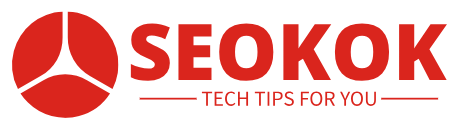 SEOKOK Mobile Tips & Tricks
SEOKOK Mobile Tips & Tricks